noteSUM

 |
iPhone / iPad App
noteSUM
|
-
iOS 18 is now supported.
noteSUM Overview
This app is used to totalize the numerical values listed in the text.
Main Functions
- List and totalize the numbers in the text
- Select to include/exclude the listed values in the totalized value
- Cursor movement by swiping up, down, left, right when entering text.
- Share text (pass to other apps)
- Record history of notes
- Register favorite notes
Basic usage
After installation and startup, the following screen appears first.
Tap the center of the screen to display the keyboard and enter text.
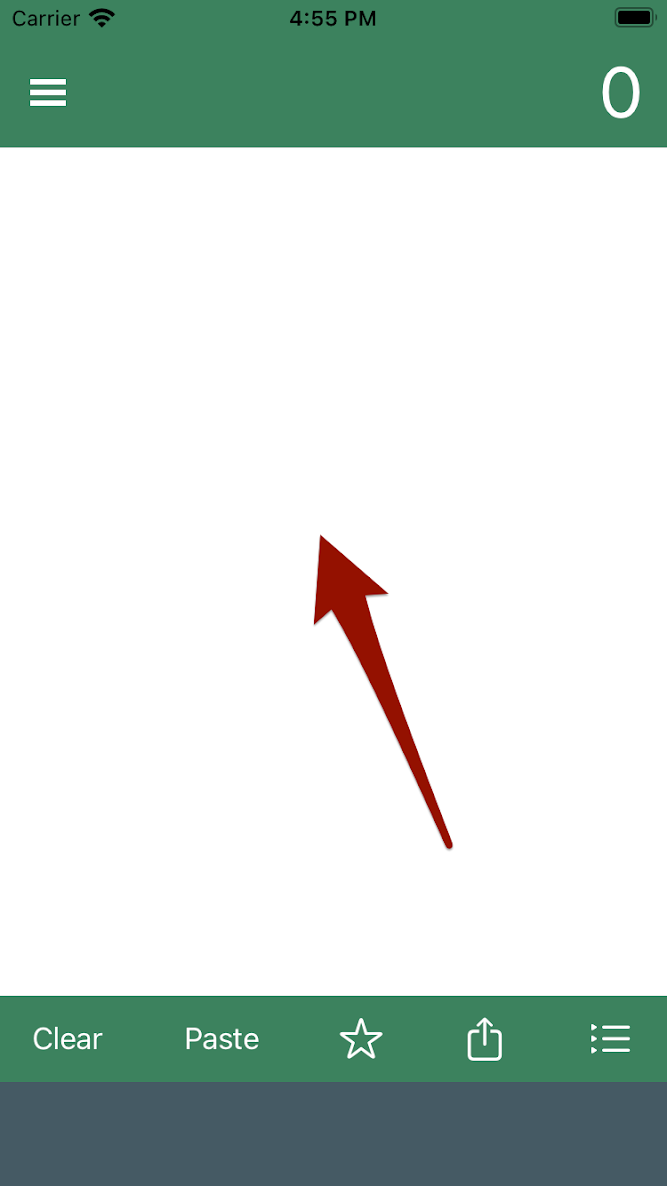
When text is entered, the numeric portion is highlighted.
(positive values are highlighted in green and negative values in pink)
And the total of the highlighted values is displayed at the top of the screen.
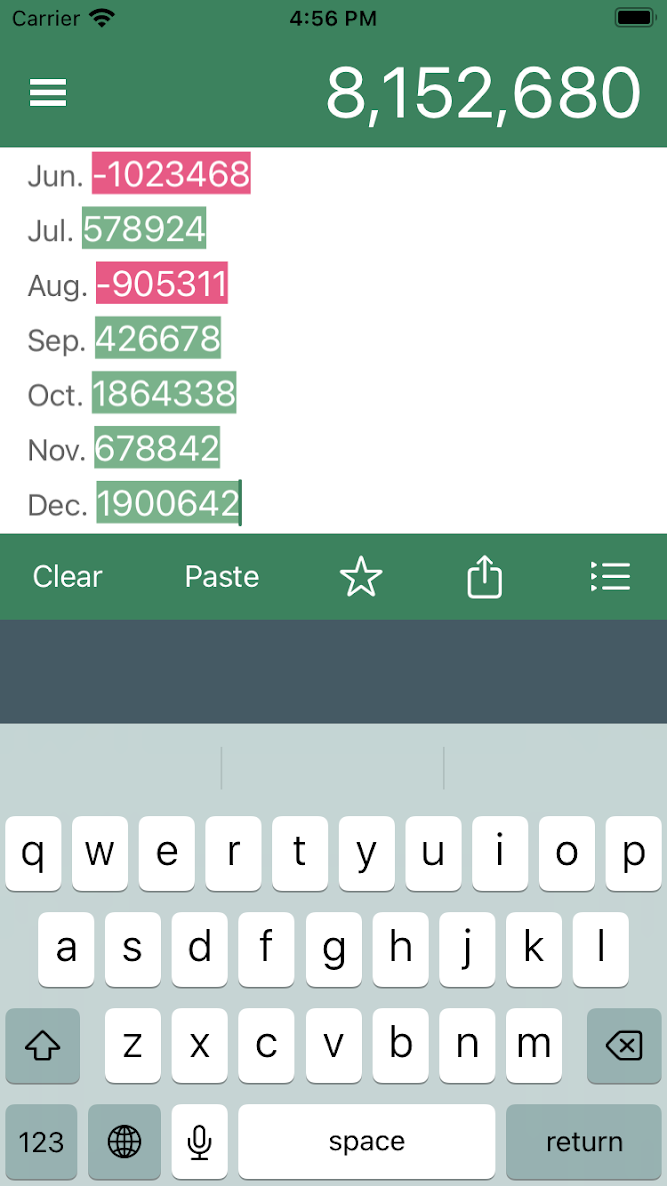
Tap the button at the lower right edge of the screen to switch to the list of values screen.
Tapping an item in this list toggles the inclusion or exclusion of that value in the totalized value.
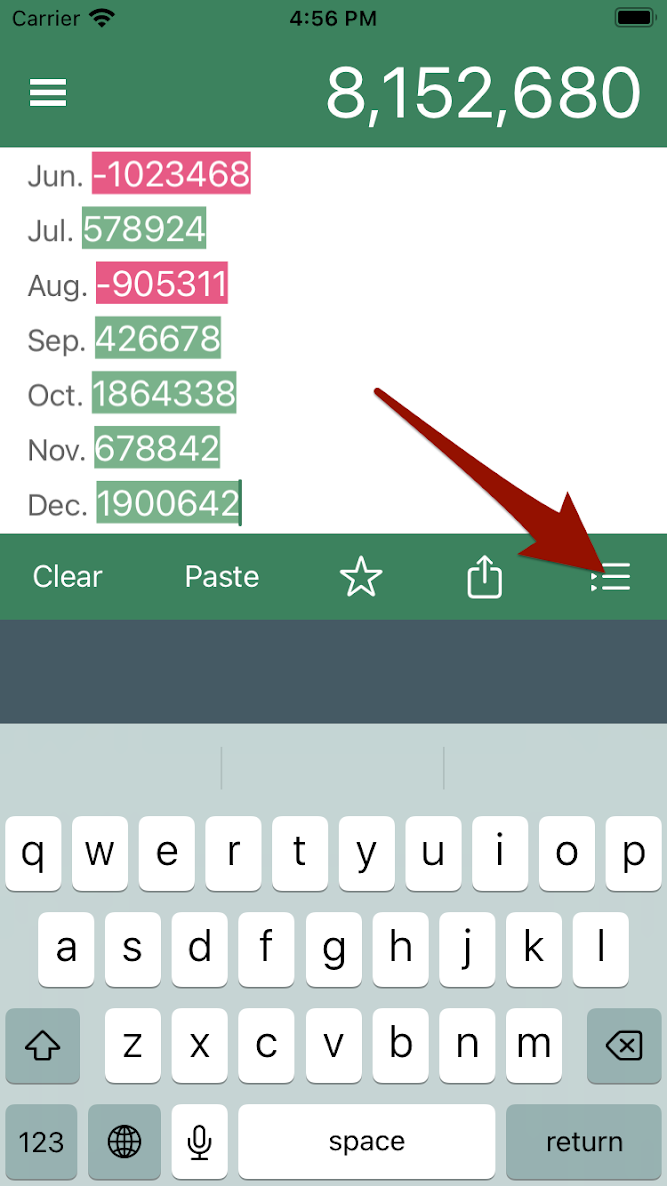
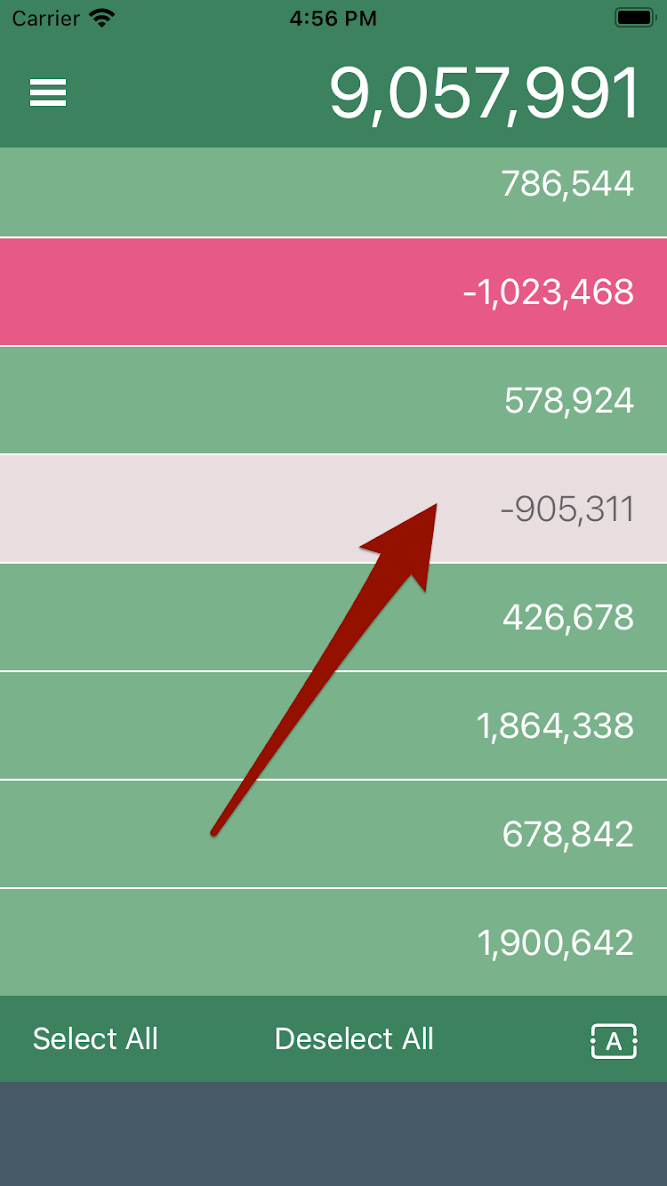
You can also use the "Select All" and "Deselect All" buttons to change the selection status at once.
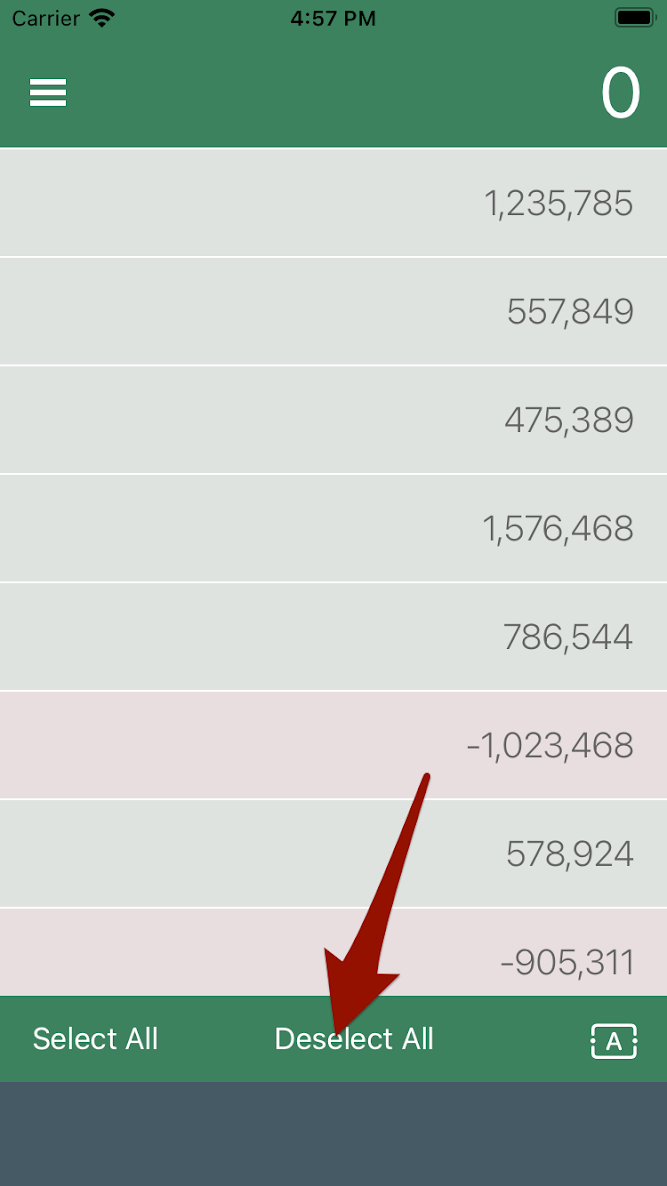
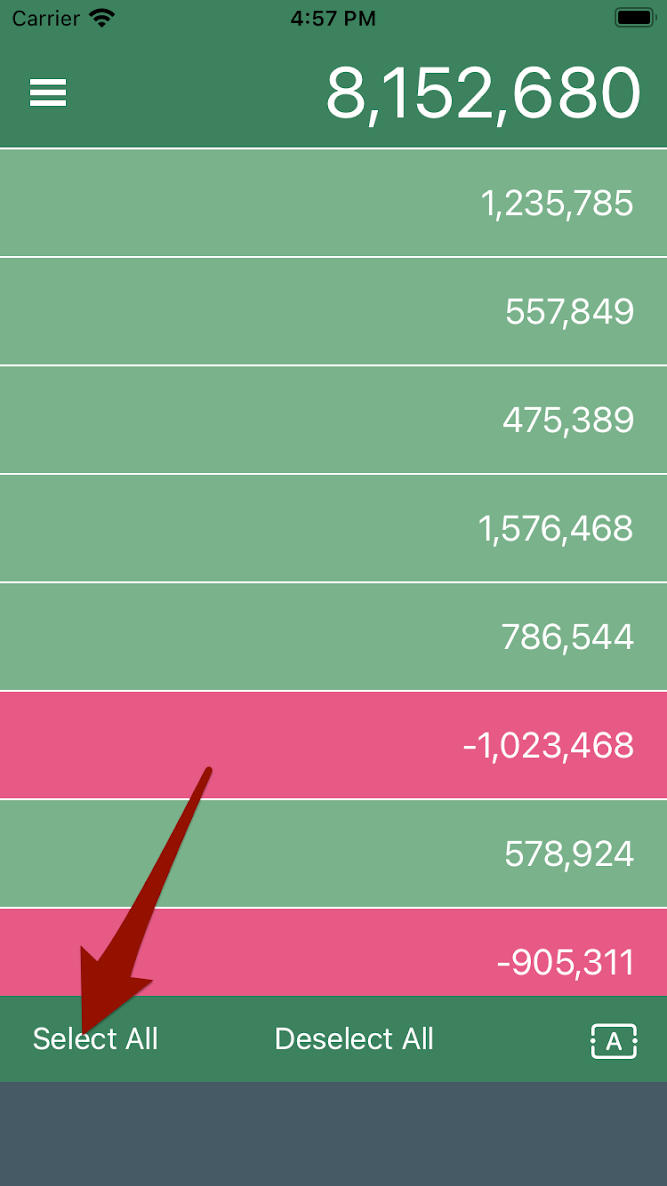
Tap the lower right button again to return to the text entry screen.
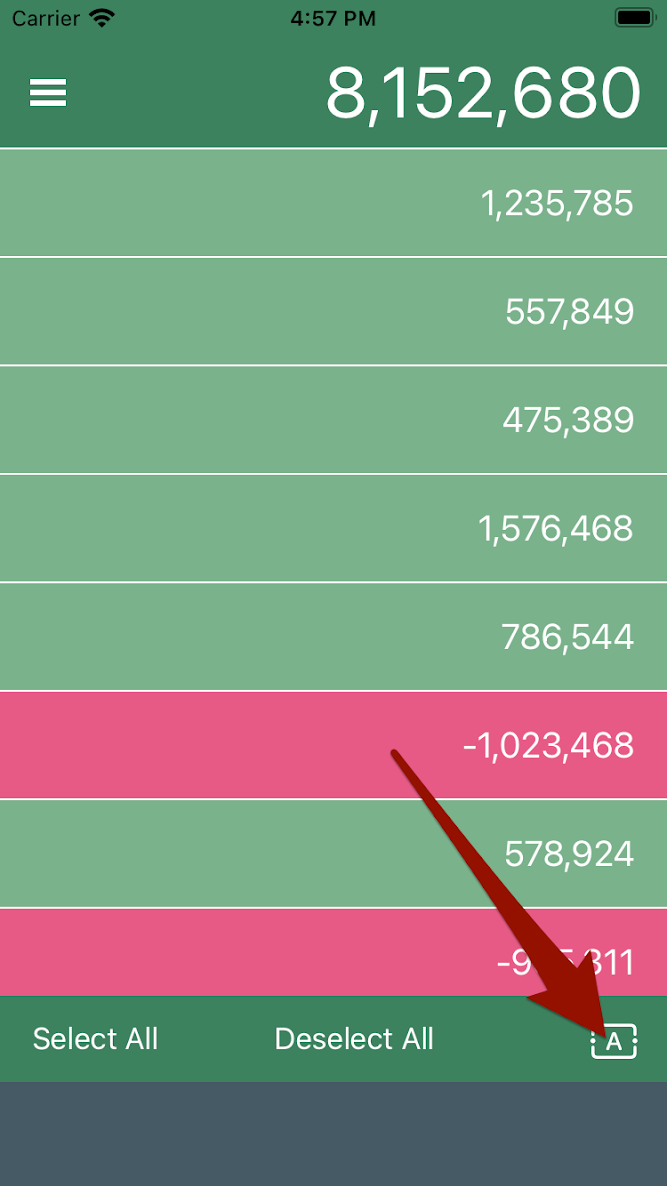
Paste
Tap the "Paste" button to paste text from the clipboard at the current cursor position.
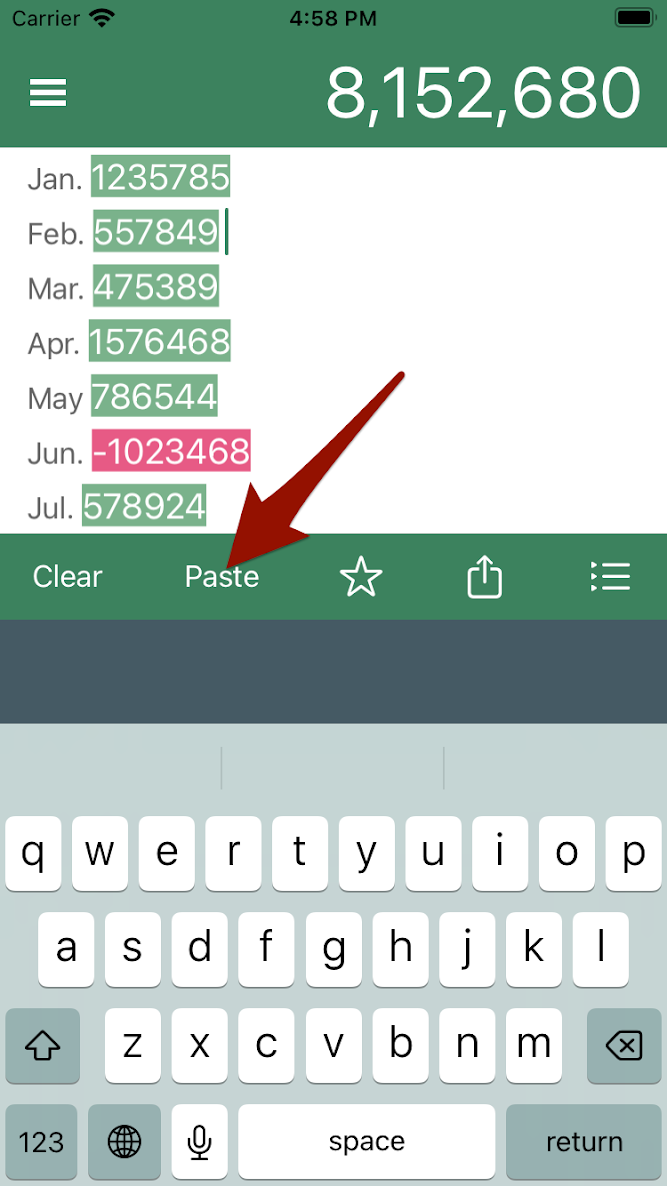
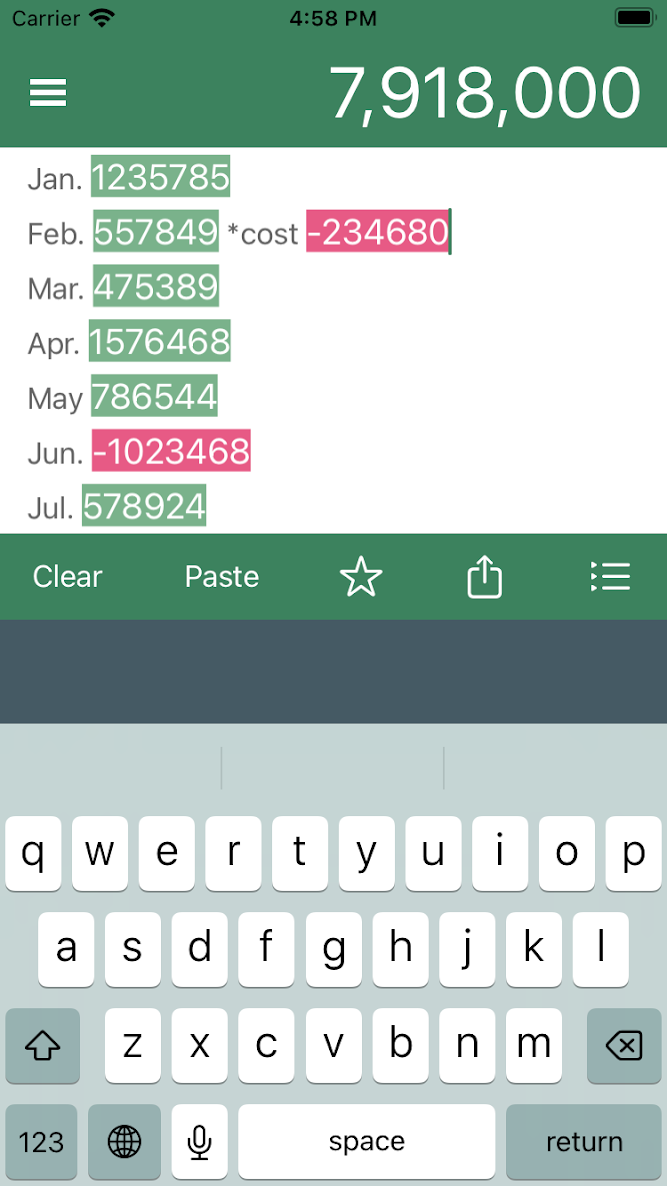
Clear
Tap the "Clear" button to erase the text.
The text before deletion is recorded in the History.
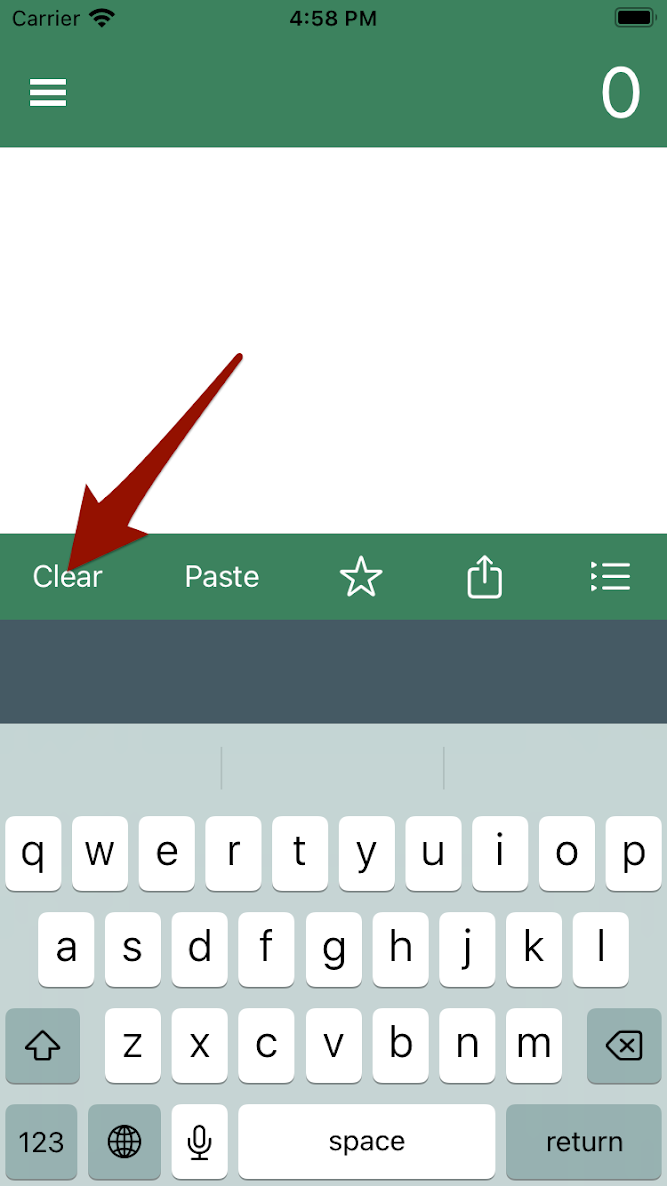
Favorites
Tap the "☆" button to register the current text as a favorite after entering a title to identify it.
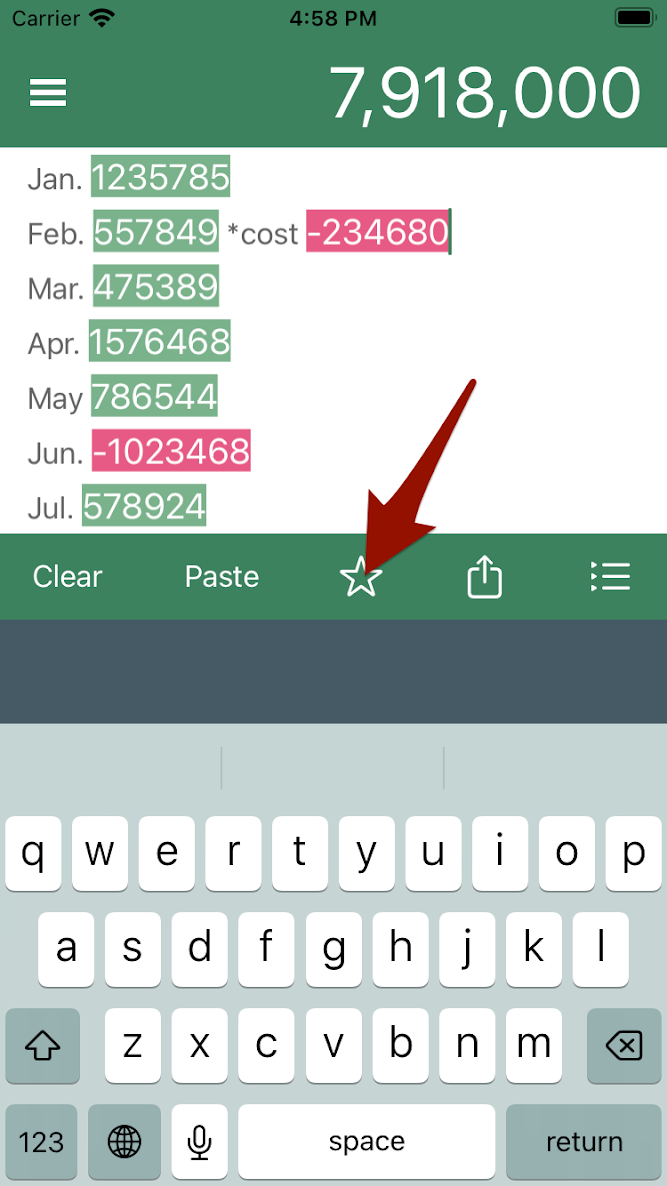
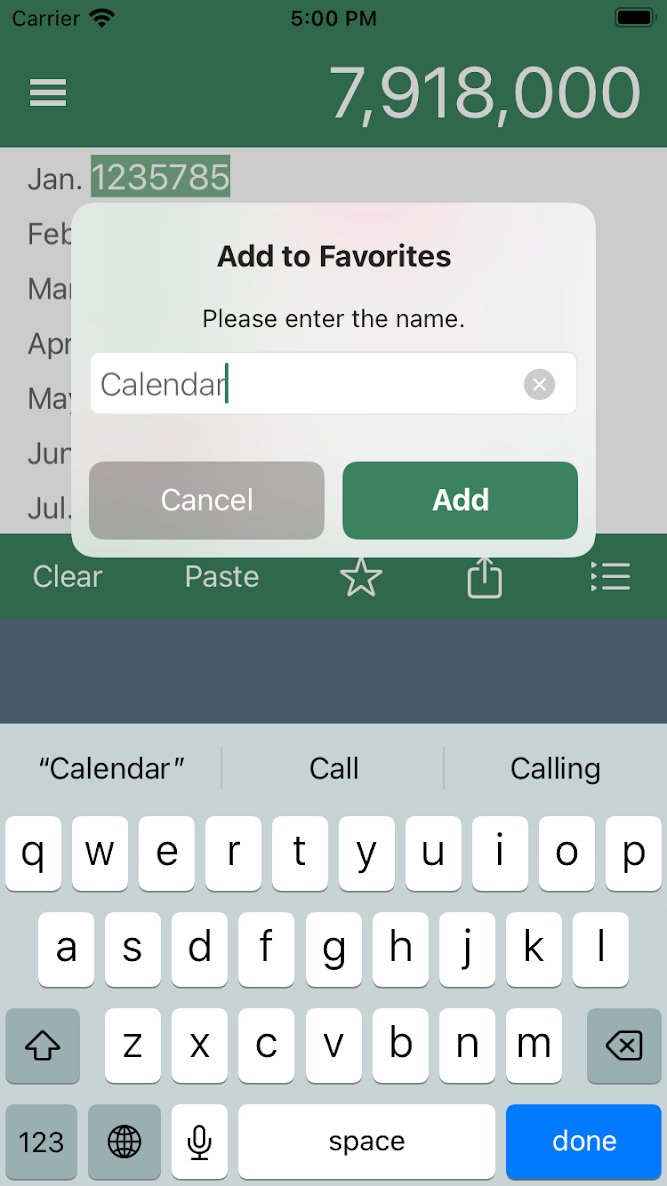
Texts that are registered as Favorites are indicated by a yellow star button.
Tap this star button to release the favorite.
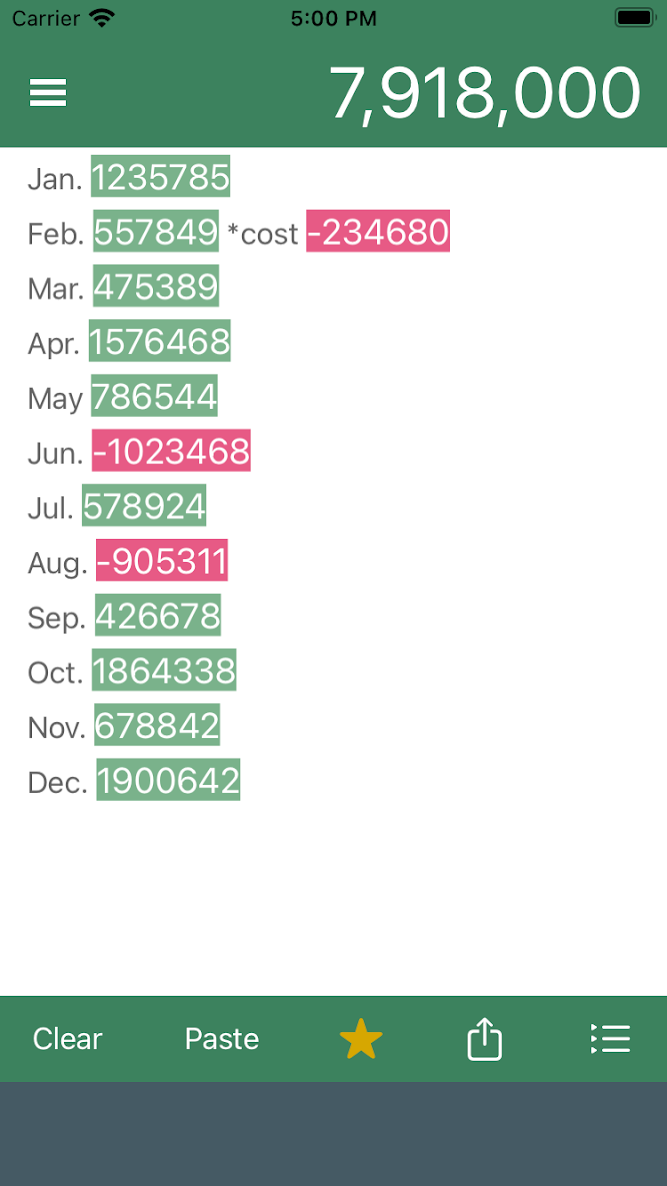
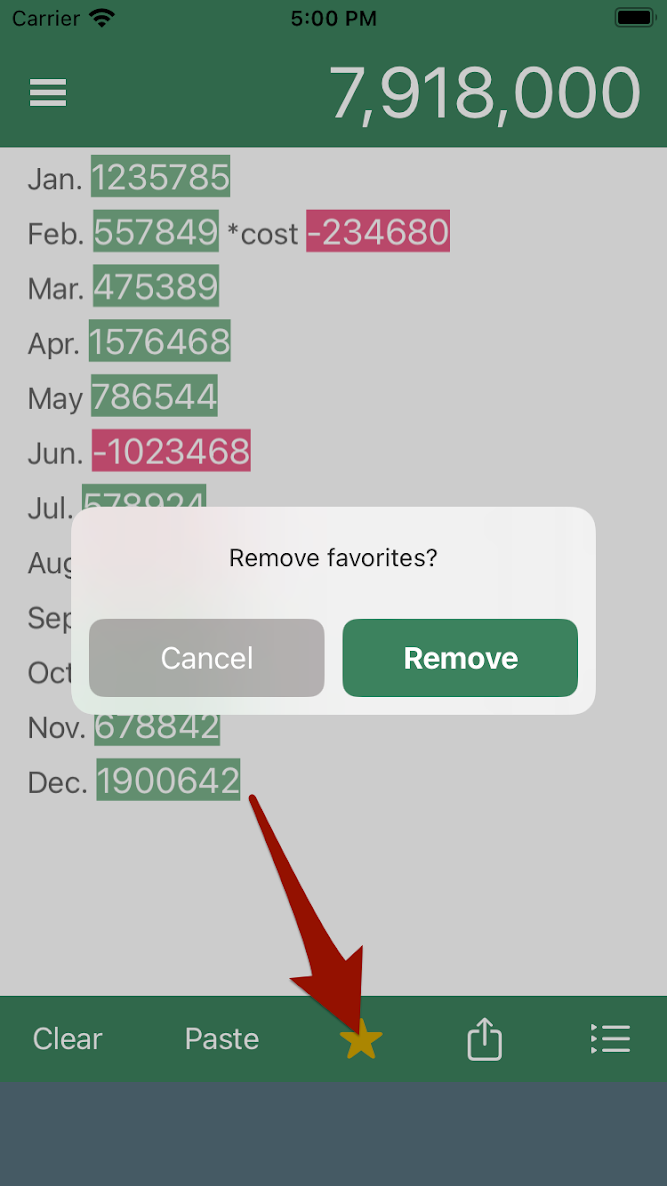
Share text
Tap the Text Share button to pass the current text to other apps.
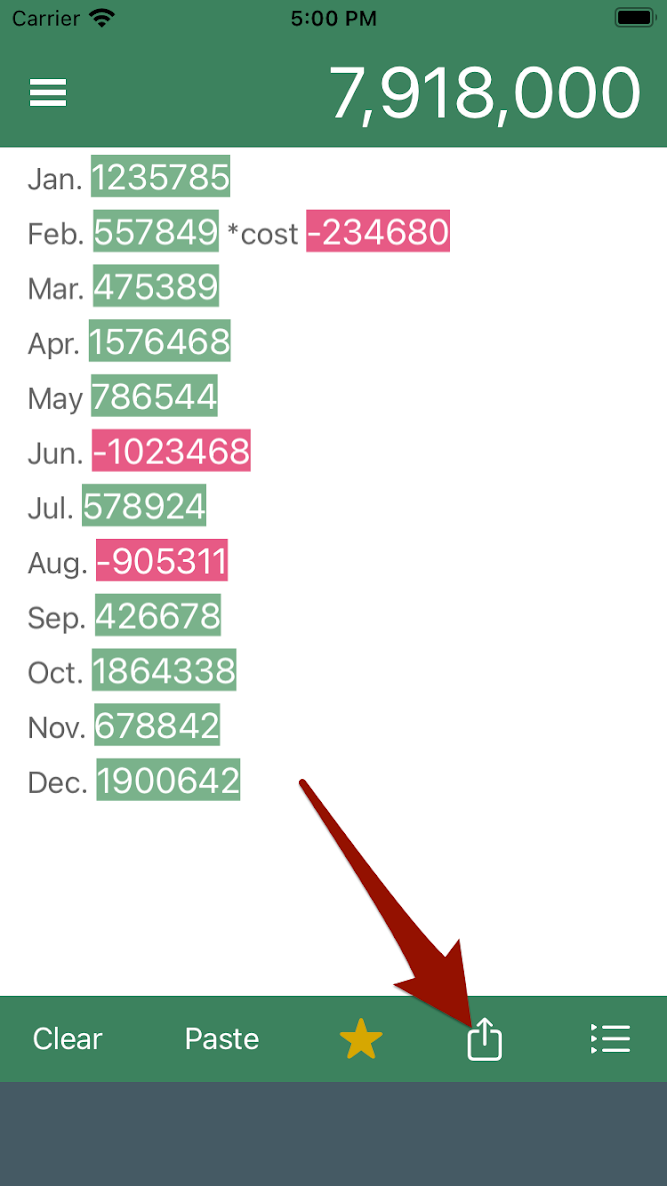
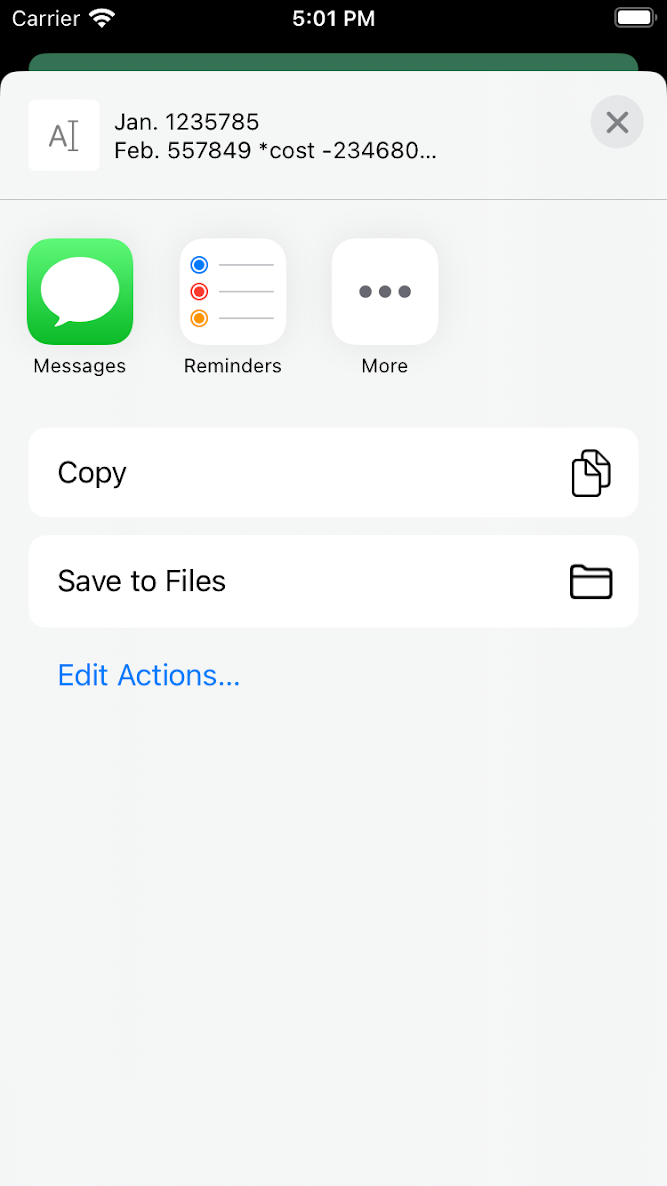
Side menu
Tap the menu button in the upper left corner of the screen to display the side menu.
This side menu displays
- History/Favorites list
- Link for explanation of in-app purchases
- Link to Settings
- Link to Support Site (this page)
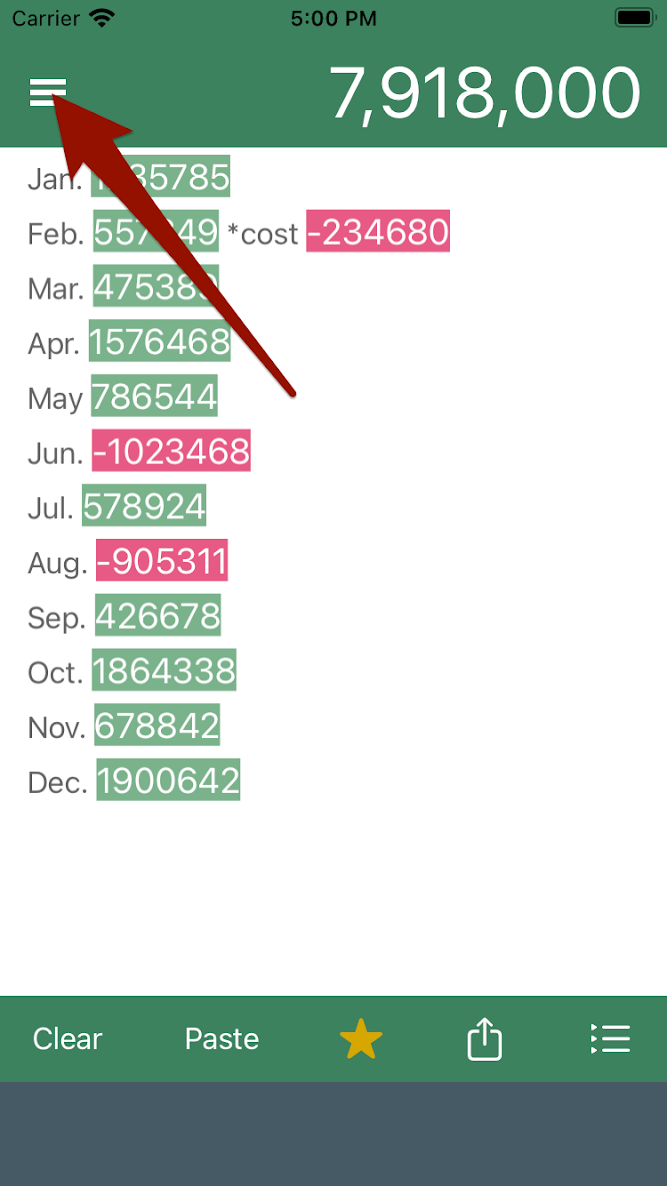
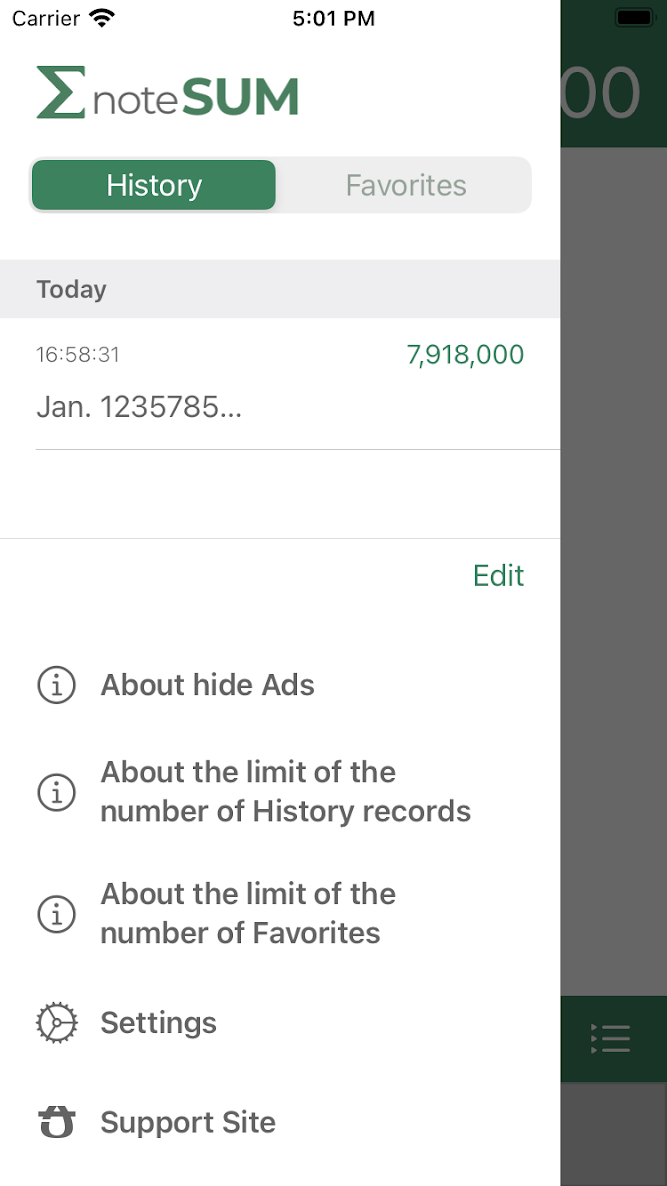
From this button, you can switch between the History/Favorites list.
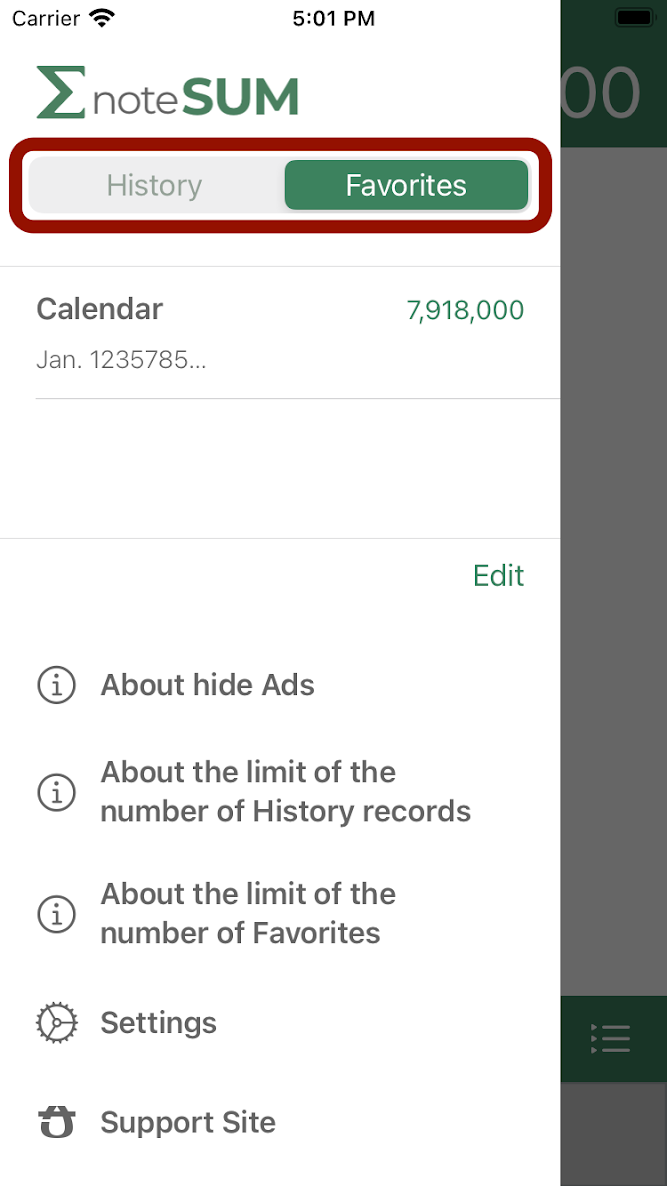
Tapping the Edit button allows you to delete or rearrange the history and favorites.
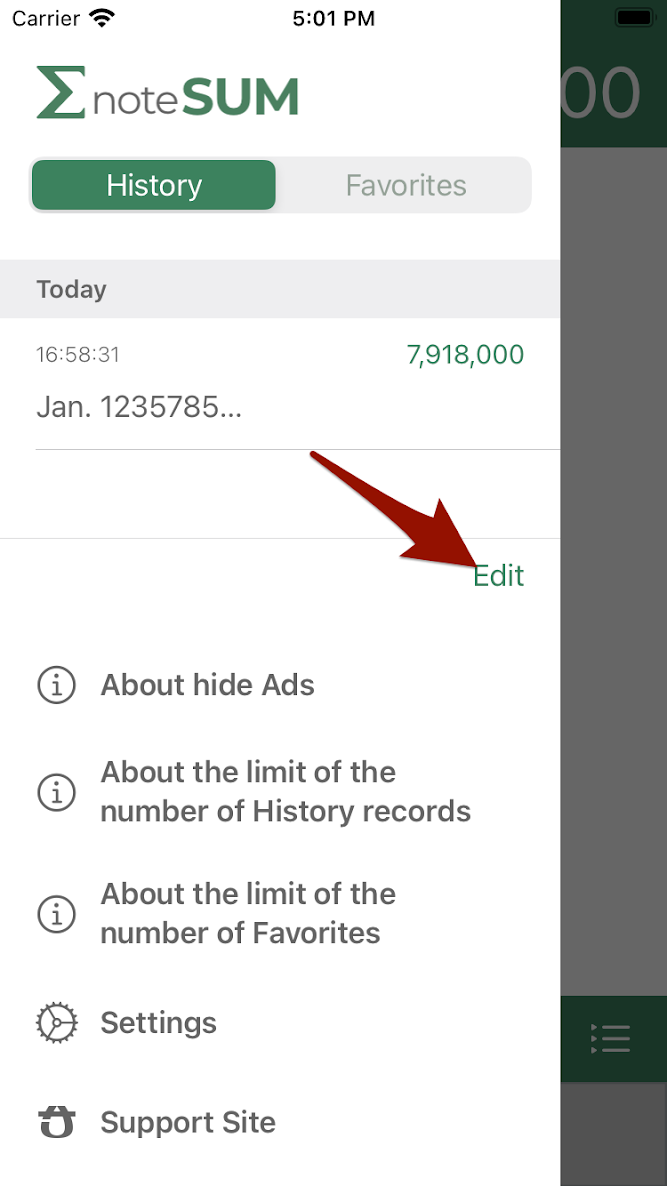
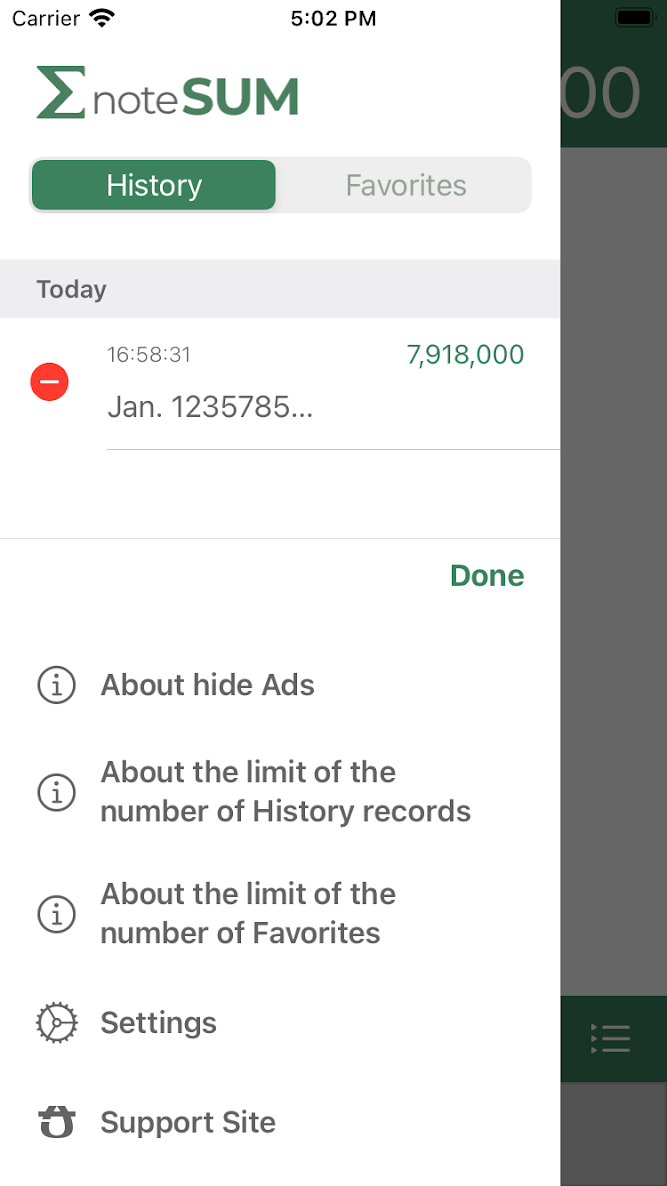
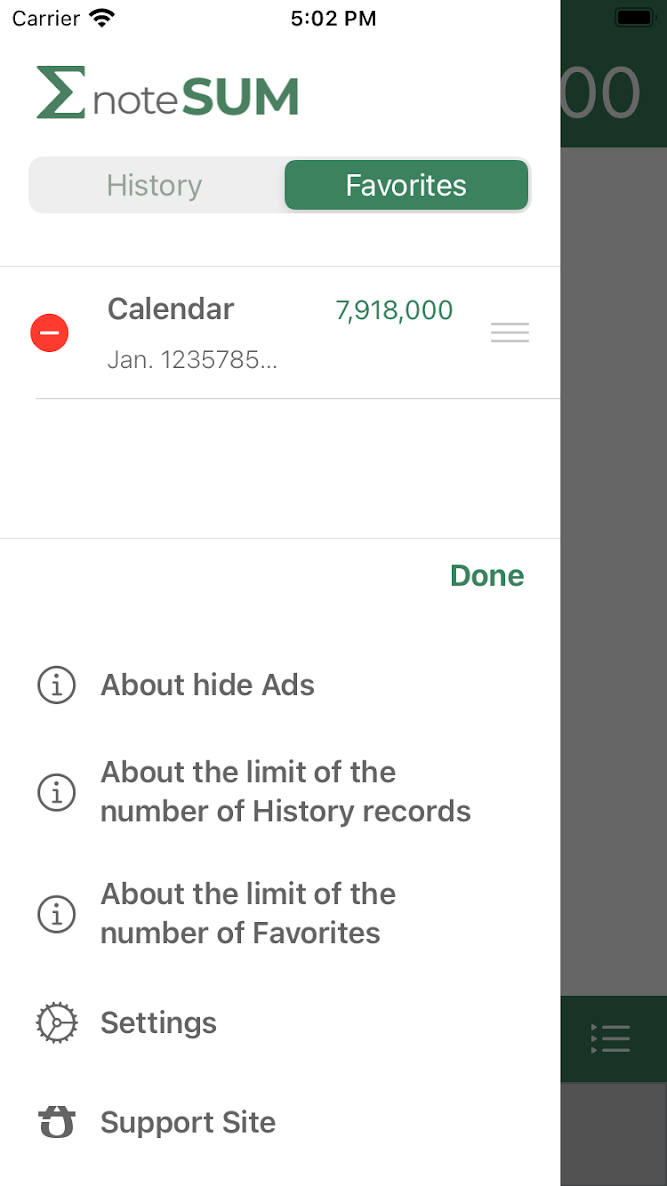
Tap the Explanation of In-App Purchase link to display the payment screen for the purchase after displaying the explanation.
I hope you will support noteSUM and help me continue to improve and maintain it by paying your bills!
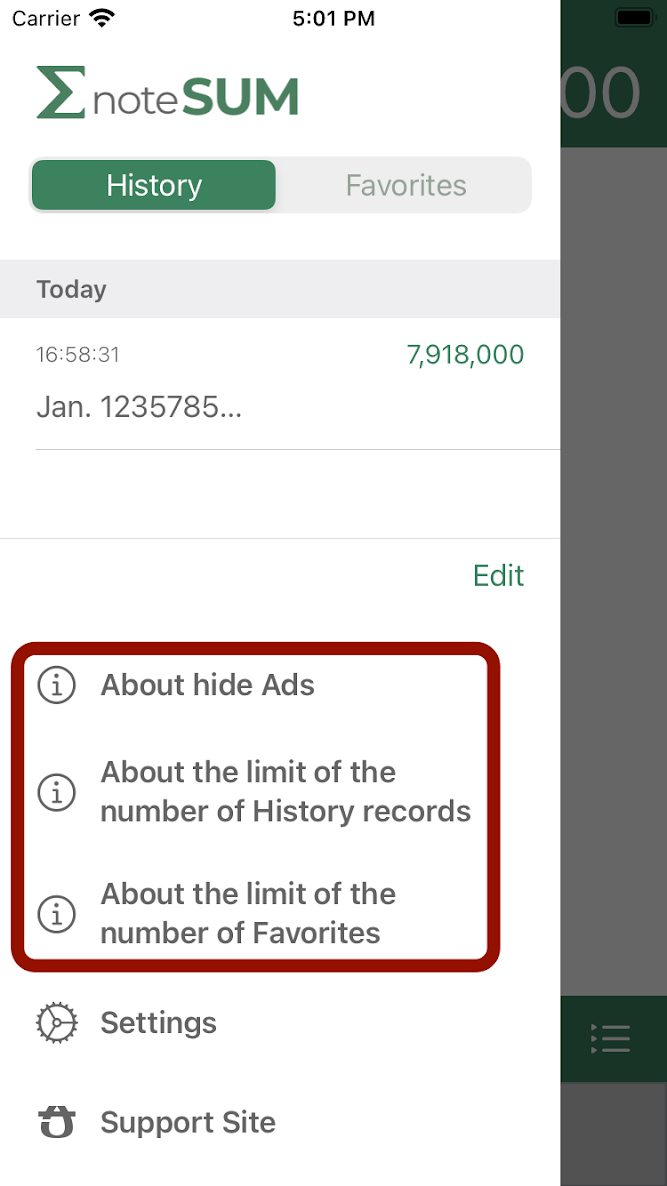
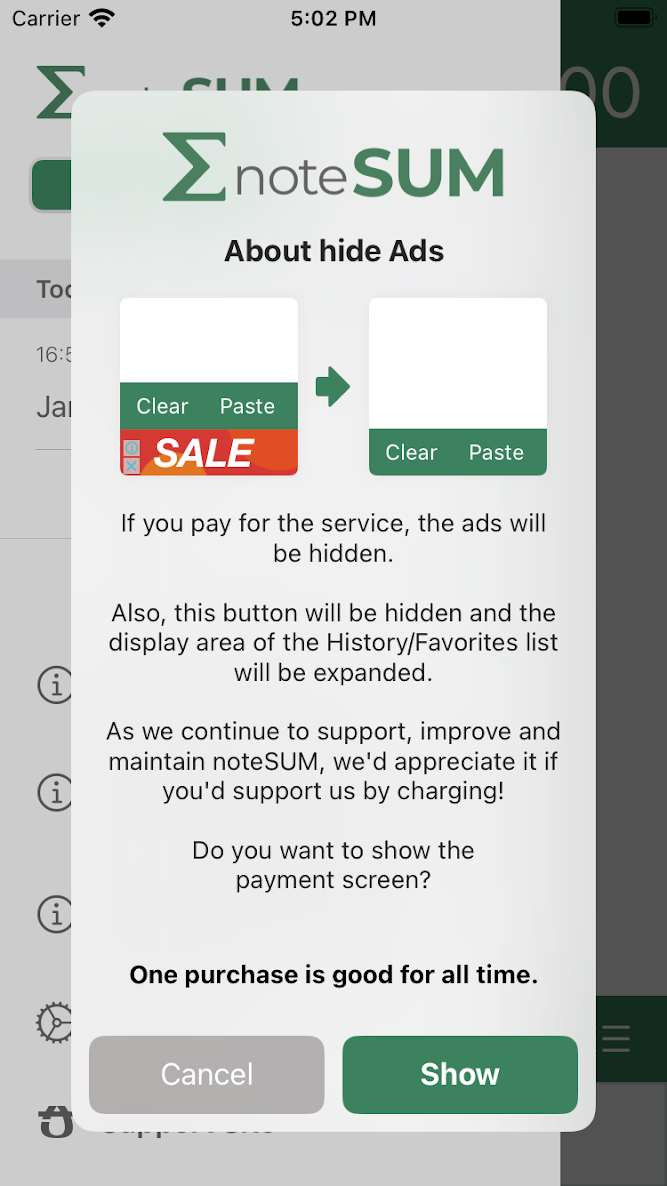
Settings
You can change the following settings
- Number of history to be saved
- Include total value in shared text
- Exclude numbers in dates
*In-app purchase is required to change the number of history records.
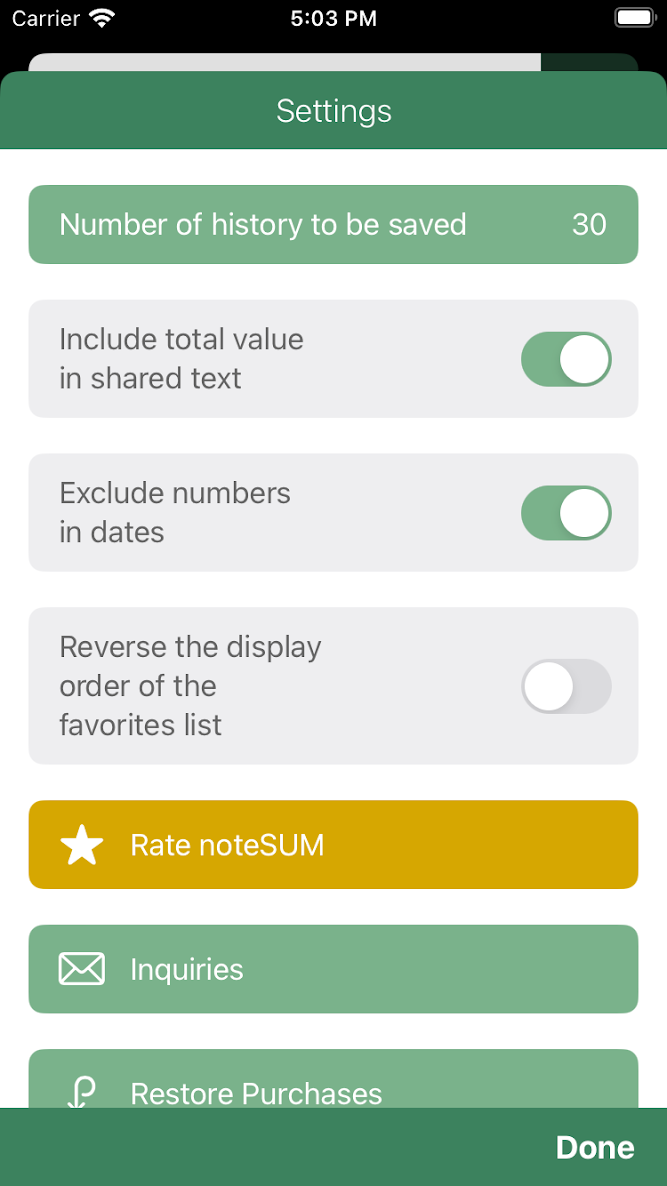
When "Include total value in shared text" is turned on,
text can be shared with the totals at the top of the screen added to the end of the text when sharing text.
When "Exclude numbers in dates" is turned on,
you can disable the inclusion of date numbers in the totalization.
When "Reverse the display order of the favorites list" is turned on,
the list of favorites will be displayed in reverse order,
with newly added favorites added at the top.
Tap "Rate noteSUM" to jump to the App Store app evaluation screen.
Tap "Inquiries" to display the screen for sending an e-mail to the developer.
Tap "Restore Purchases" to restore your purchase information
from your account purchase history to your current device in case you have changed your device model.





